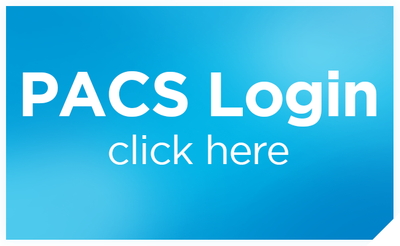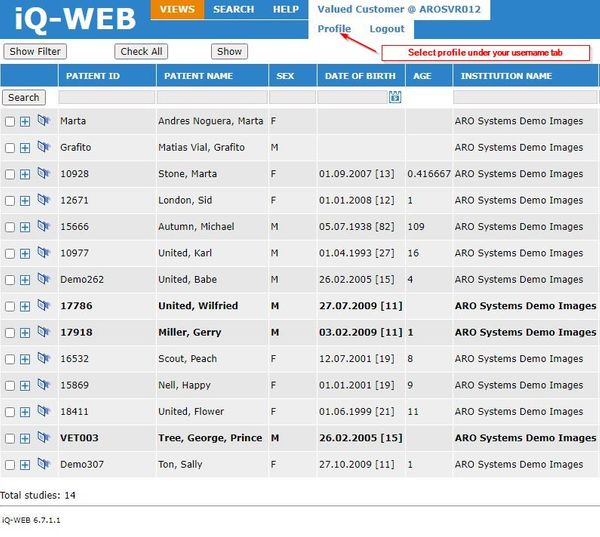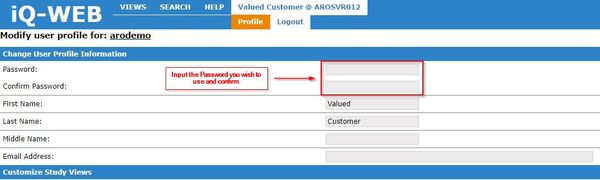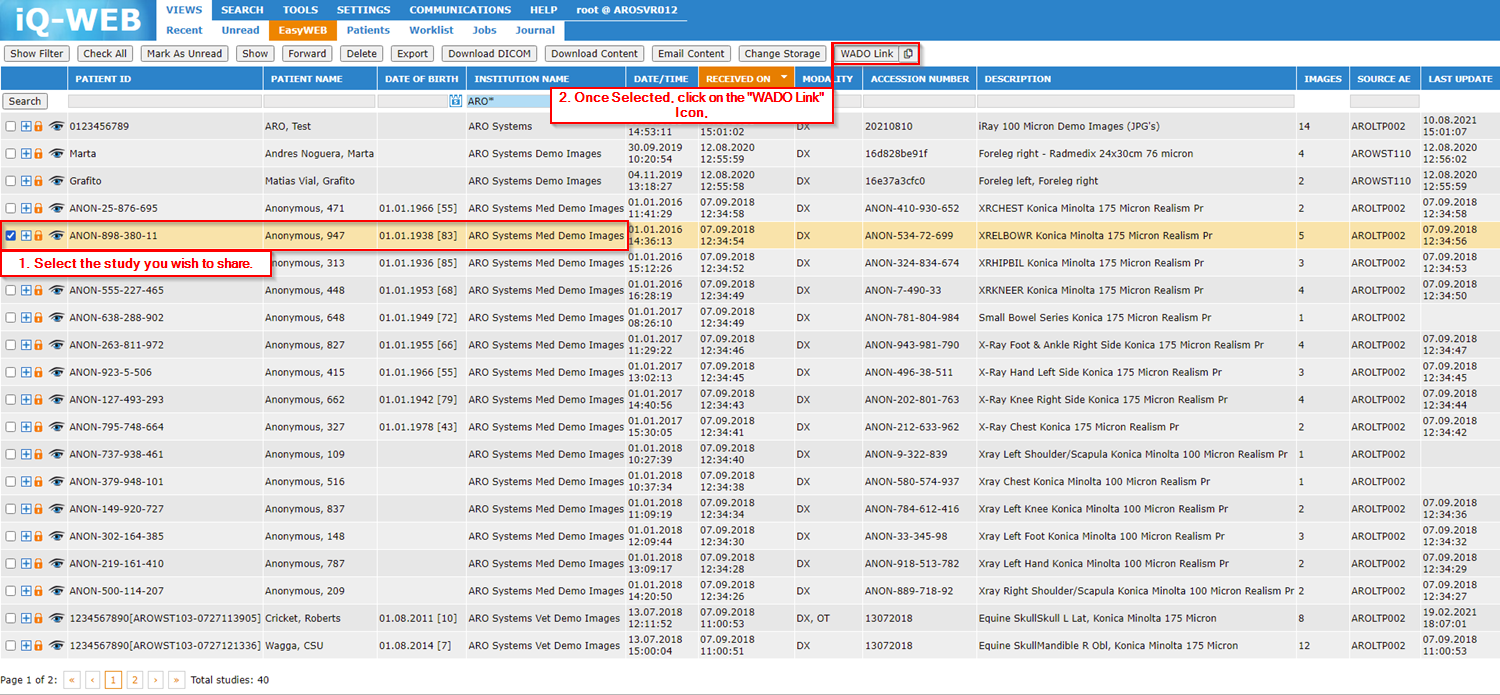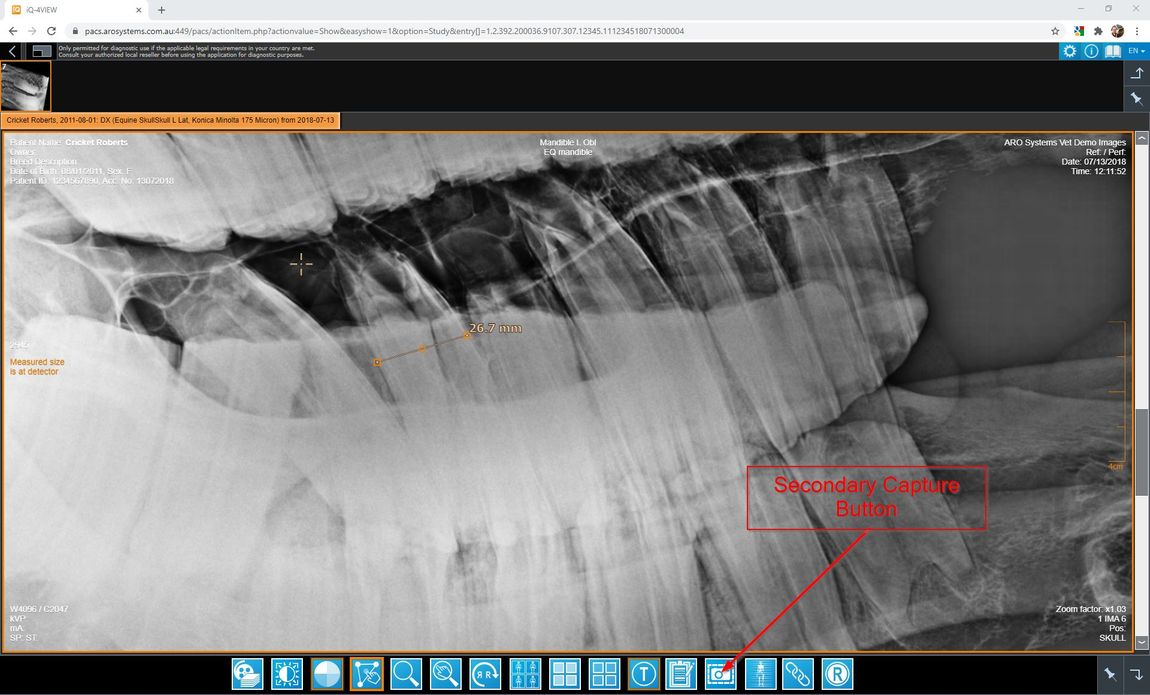- Home /
- PACS Cloud Service
Shop Now
- Business IT
- CR Accessories
- Creative Work
- Dental Equipment
- Film Printers, Processors & Parts
- Medical DR & CR
- Medical Monitors
- Medical PACS
- Medical X-Ray
- Vet Dental
- Vet Dental Consumables
- Vet DR, CR and CT
- Vet Equine Equipment
- Vet PACS
- Vet Patient Monitoring
- Vet Scopes
- Vet Specialty
- Vet Ultrasound
- Vet X-Ray
- Video Capture Systems
- X-Ray Accessories
-
X-Ray Protection & Safety Equipment
- Aprons - Frontal
- Aprons - Wrap-Around
- Barriers, Screens, Shields, & Curtains
- Garment Fabric, Embroidery, Logos & Monogramming
- Hand, Head, Arm, Leg & Back Protection
- Leaded Eyewear/Glasses
- Paediatric Protection
- Patient Protection Garments
- Racks & Hangers
- Skirts/Kilts
- Thyroid Shield/Collars
- Vests
- Warning Signs - Normal & Illuminated
- X-Ray Protection Parts & Accessories
- ZZ - Second Hand Equipment
PACS Cloud Service
User Instructions, Tips and Tricks
Click on the heading to quickly jump to the desired content!
To Change Default Password:
Once you have been provided an account from ARO System's, you will have the ability to change your default password.
- Login to your account via PACS Login. Select the tab with your username and click "Profile"
- You will now have the option to set your desired password at the top of the page.
- Once you have setup your new password, make sure to click "Modify" at the bottom of the page to save any changes you have made.
.jpg)
To open images:
- Click on the
button
- Scroll through images using the mouse roll wheel or the left/right arrow buttons
Note: The user instructions are available from within the top right user "User documentation" once you have images opened
Sharing Links
Links can be shared us the following steps after you have logged in.
First, check the study you want to share, then click the WADO Link button:
Then copy the link to your clipboard or email directly:
 Email Text Content:
Email Text Content:

Secondary Capture
Any measurements, angles or results of tools can be saved out as a "Secondary Capture" in a new series. Follow the steps below to create secondary capture images.
First, create your measurements, etc (Right Click if you want more tools)

Second, click the Secondary Capture button
It will open this dialogue window

And the saved result will look like this!

Measurement Tools Available under the Measuring Button:
- Right click on the "Distance" button
- Select the tool you want to use
- Specialist tools are here also under sub-menus
Tools list:

Spine Tools:

Pelvis Tools:

Veterinary Tools
Extremities Tools (Animals only - TTA & TPLO):

Heart Tools (Animals only - Vertebral Heart Score):